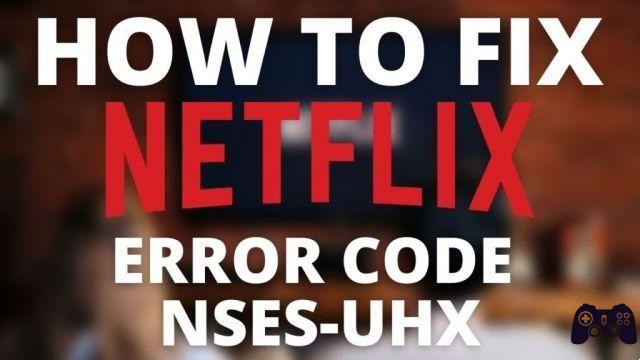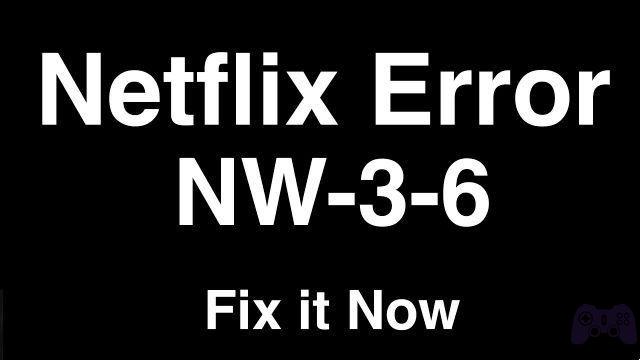
If you are a frequent Netflix user, chances are you have experienced some sort of technical issue while enjoying your favorite shows and movies. One of the most common errors is the Netflix error code NW-3-6, which can be frustrating if you don't know how to fix it.
In this article, we'll explain what the Netflix NW-3-6 error code is, why it can occur, and what steps you can take to fix it and get back to watching your shows and movies without issue.
What is Netflix error code NW-3-6?
The Netflix error code NW-3-6 is a message that appears when there is a problem with the connection between your device and the Netflix server. This error can occur on any device, be it a TV, computer, phone, or tablet.
Why does the Netflix NW-3-6 error code occur?
There are several reasons why the Netflix error code NW-3-6 may appear. Some of the most common include:
Internet connection issues: If your Internet connection is slow or unstable, you may experience this error.
Device issues – If there is something wrong with your device settings, such as a problem with DNS settings, it can also cause this error.
Netflix account issues – If there is something wrong with your Netflix account, such as an expired subscription or a payment issue, this can cause the error code NW-3-6.
How to fix Netflix error code NW-3-6?
Here are some solutions to fix the Netflix error code NW-3-6:
Check Internet connection
The first thing you should do is verify that your Internet connection is working correctly. You can do this by running an internet speed test on your device. If your connection is slow or unstable, you'll need to troubleshoot before continuing.
Restart device
Sometimes simply restarting your device can fix the problem. Turn off your device, wait a few minutes, and turn it back on.
Check DNS settings
Another step you can take is to check your device's DNS settings. To do so, follow these steps:
Go to your device's network settings.
Find the DNS configuration option and select "Manual configuration".
Enter the following DNS values: "8.8.8.8" as the Primary DNS and "8.8.4.4" as the Secondary DNS.
Save your settings and try to access Netflix again.
Verify Netflix account
Lastly, check that your Netflix account is in good standing. Make sure your subscription is active and there are no payment or account issues.