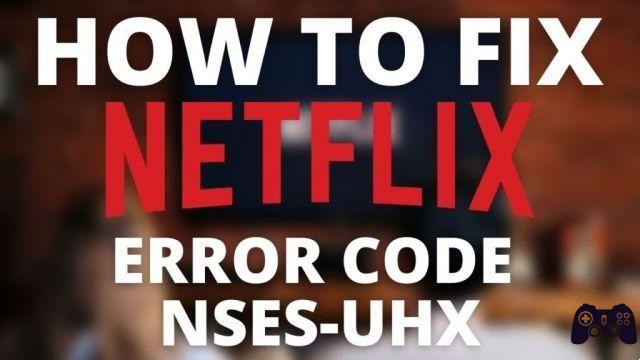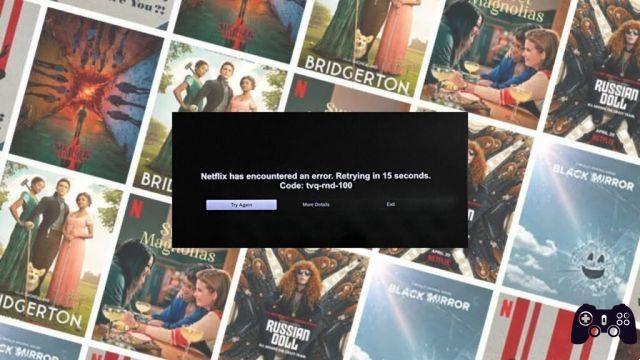
In the exciting world of streaming, Netflix has emerged as one of the undisputed giants. However, not everything is always perfect, and from time to time, users may encounter technical challenges. One of those challenges is the error code tvq-rnd-100 from Netflix. If you've been affected by this code and are looking for a solution, you've come to the right place! In this article, we will fully explore what this error code means and how you can effectively resolve it.
What the Error Code tvq-rnd-100 means
Before we dive into the solutions, it is crucial to understand what exactly the error code is tvq-rnd-100. This code usually appears when there's a playback issue with the content you're trying to watch on Netflix. The presence of this code indicates that something is not working correctly in the communication between your device and the Netflix servers.
Possible Causes of Error Code tvq-rnd-100
Although the error code itself does not provide much detail, there are several potential causes behind it. Some of the most common reasons include:
- Connection issues: An unstable or slow internet connection can be the cause behind this code. Make sure your connection is working properly before continuing.
- Cache and Cookies: Sometimes cache and cookie buildup on your device can interfere with Netflix playback. Cleaning these items may help resolve the issue.
- DNS configuration: An incorrect configuration of the DNS servers on your device could be the culprit. Make sure they are set up correctly.
- obsolete device: If you are using an old or outdated device to stream Netflix, you may encounter this error due to lack of compatibility.
Steps to Fix Error Code tvq-rnd-100
Now that you have an idea of the possible causes, it's time to dive into the solutions. Follow these steps to resolve the error code tvq-rnd-100 from Netflix:
Step 1: Check your Internet Connection
Before you do anything else, make sure your internet connection is working properly. If you're using Wi-Fi, try switching to a wired connection to rule out wireless connectivity issues.
Step 2: Clear Cache and Cookies
Cache and cookie buildup can slow down your online experience. Go to the settings of your device and look for the option to clear the cache and cookies. Restart your device and try to play Netflix again.
Step 3: Check the DNS Settings
Incorrect settings of the DNS servers can cause communication problems with the Netflix servers. Make sure your DNS servers are configured properly. You can consult your Internet provider's documentation for specific instructions.
Step 4: Update your Device or Application
If you are using an older device to watch Netflix, the app may not be compatible with the latest updates to the service. Consider updating the app or, if possible, the device itself.
Step 5: Contact Netflix Technical Support
If you have followed all these steps and you still get the error code tvq-rnd-100, it's time to contact Netflix support team. Provide specific details about the problem and the steps you've taken so far. The support team will be able to provide you with personalized assistance to resolve the issue.
Conclusion
In conclusion, the error code tvq-rnd-100 Netflix can be frustrating, but it's not insurmountable. Understanding the possible causes and following the appropriate troubleshooting steps will help you get your streaming experience back without interruptions. Remember to check your connection, clear cache and cookies, properly configure DNS servers, and keep your devices up to date. If all else fails, the Netflix support team will be there to help you.