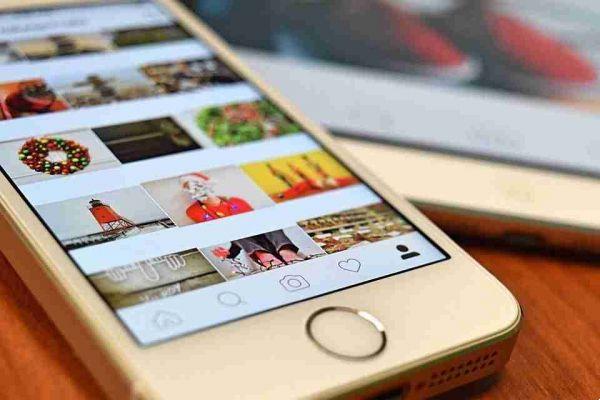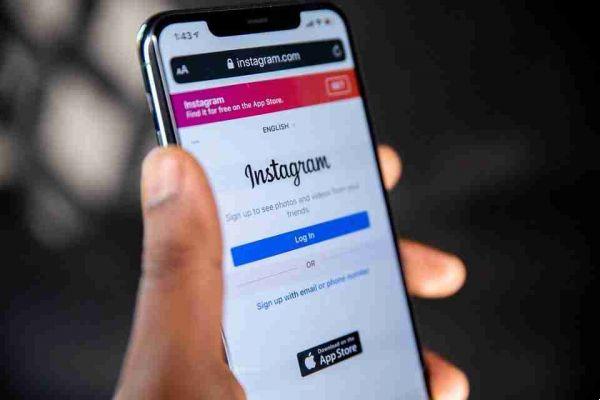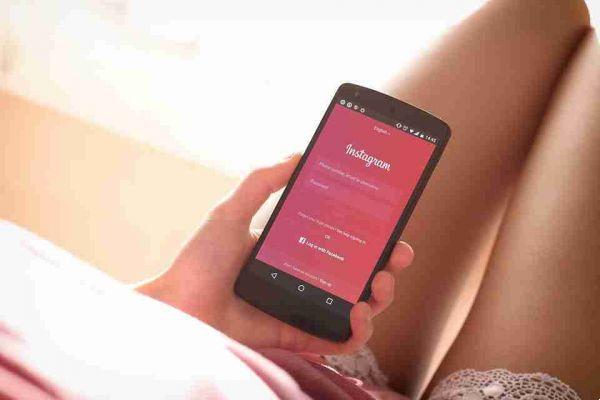The chat, we read ciàt, is an English term which in Spanish means chat. An online service that, by connecting to the Internet, allows two or more people to communicate live, with audio and / or video, but above all with the exchange of text messages.
Today the use of chat is now widespread among everyone: friends, family, acquaintances, work colleagues and so on. In this variety of messages and dialogues you can sometimes get confused and maybe hold a chat that we consider useless and delete another one, still unread, which could have been very important.
The purpose of our intervention will be to explain how to recover a deleted chat, on all major messaging platforms.
In most cases, a cancellation leads to the archiving of messages and not to their actual elimination, so we will see how to access the area dedicated to archived chats, trying to revive deleted messages and believed to be lost forever.
How to recover a deleted chat on WhatsApp
To recover a deleted chat on WhatsApp it is essential to have made a prior backup of the conversations, otherwise it is more difficult.
First you need to check the message archive. The message archive refers to conversations that are still present in the messaging app, but not visible on the main chat screen. In fact, you could have archived a conversation, without having deleted it.
To check if a conversation is present in the WhatsApp archive:
- open the application,
- proceed according to the device we have.
Android
- tap on the Chat item at the top,
- scroll the screen containing the list of active chats,
- tap on Archived, visible at the bottom,
- identify, if we have found it, the conversation to retrieve,
- make a long tap on its title,
- touch the Extract button, symbolized by a box with an up arrow, to bring the chat back to the list of active ones.
iPhone
- tap the Chat button visible at the bottom of the screen,
- swipe (scroll) from top to bottom,
- select the wording Chats archived, appeared,
- identify the conversation we want to bring to light,
- swipe from right to left on its title,
- tap the Extract button.
Computer, on WhatsApp for computer and WhatsApp Web:
- access archived chats by clicking on the [...] button, located at the top of the list of active conversations,
- go to the Archived item, from the menu that appears,
- identify the chat of our interest,
- press on the down arrow corresponding to it,
- choose the Extract chats from archive option from the menu that appears.
If we have not found the chat among those archived, the only solution remains that of recovering through a backup, made before deleting the messages, uninstalling and reinstalling the app.
In this way:
Android
Start with:
check the availability of a useful backup, made before deleting the chat,
- open the messaging app,
- tap the (⋮) button at the top right,
- go to Settings from the menu that appears,
- reach the items Chat> Chat Backup,
- check the date of the last Google Drive backup present.
If we see that the backup cannot be useful to us, because it was made after deleting the chat. It is necessary to check for any local backup made on an earlier date.
To do this:
- open the file manager installed on the phone (e.g.),
- go to the folder Internal memory> WhatsApp> Databases (or Internal memory> Android> Media> com.whatsapp> WhatsApp> Databases),
- check the dates of the files named msgstore- [creation_date] .1.dbcrypt12: if one of the backups was created before the chat was deleted, alloar can be used to restore it.
By carrying out this procedure, for both types of backups made, all the conversations carried out later will be deleted and will be inaccessible.
As a first step:
- uninstall the WhatsApp app following the procedure provided by Android.
- long tap on the application icon,
- drag it to Uninstall or
- the trash can icon that appears on the screen,
- press the Uninstall button,
- prepare the device to restore the old backup.
If the copy of the conversations is stored on Google Drive, it will all happen automatically. Otherwise, a local backup must be used:
- use the file manager to reach the folder Internal memory> WhatsApp> Databases (or Internal memory> Android> Media> com.whatsapp> WhatsApp> Databases),
- locate the msgstore- [data] .1.db.crypt12 file, where [date] represents the day the backup was created,
- rename it to msgstore.db.crypt12, confirming the willingness to replace the existing file.
To continue:
- go to the page of applications that have access to our Google account,
- find the WhatsApp entry and remove it from the authorized ones. In this way, the backups are searched among the copies on the device and not on the cloud,
- install the app again, downloading it from or, from, as an APK package,
- start it,
- perform the initial setup step again.
Accept the terms of service:
- proceed with the verification of the telephone number,
- wait for the restore previous backup screen to appear.
To finish:
- check that the backup date is correct with the one we want to "return" to,
- touch the Reset button,
- wait for the retrieval of conversations to be completed,
- tap the Finish button,
- configure name and profile picture, if necessary,
- go to the Chat section, to access the previously deleted conversations again.
iPhone
For iPhone the procedure changes a bit: as the messaging app does not store local accounts. We must therefore check that the last WhatsApp backup on iCloud was made on a date prior to the one in which the chat was deleted.
To check it:
- open WhatsApp on your phone,
- tap on the Settings item located at the bottom right,
- tap the Chat and Chat Backup items,
- check the date of the most recent backup, to see if it can help us.
Also in this case, restoring a given backup permanently deletes the conversations held at a later date.
To be able to restore a deleted chat via backup, you need to:
- uninstall WhatsApp following the procedure provided by iOS:
- a long tap on the app icon,
- tap the Delete app and Delete items,
- reinstallarla.
Follow the initial setup procedure:
- check the phone number,
- after the backup is detected on iCloud,
- tap on the item Restore chat history,
- wait for the reset to complete.
How to recover a deleted chat on Instagram
Let's face now the case of having deleted a chat on Instagram Direct.
Direct is not really a chat application, but a dedicated section of Instagram, located directly on the server.
This means that the messages are not downloaded to the device memory, but remain available only on the network and, therefore, once deleted from the server, they cannot be recovered via a local copy. Data recovery programs are also mostly unreliable.
If we intend to recover multimedia elements downloaded from Direct chats:
- make a long tap on the respective previews,
- touch the Save item attached to the menu that appears,
Media items remain available in the device memory, even after the chat is deleted.
You can get there by opening the Instagram folder of the device's photo gallery, reachable, for example, from Google Photos, or with the Photos app of iOS and iPadOS.
How to recover a deleted chat on Telegram
If we have archived a chat on Telegram:
- swipe from right to left on the title of the conversation,
- delete it from those visible in the main area dedicated to messages,
- it will be visible again within a couple of taps.
Telegram has a section dedicated to archived messages, to reach it from smartphones and tablets, you need to:
- access the Chat section of the app,
- swipe down from the top of the screen.
If everything is ok, we will see the area dedicated to archived chats:
- tap on its title,
- track down the conversation to retrieve,
- swipe left on its preview,
- if necessary, press the Extract button to make it visible again.
On Telegram for computers, the area dedicated to archived chats is available at the top of the conversation list:
- click on Archived messages,
- identify the chat that interests us,
- right click on the preview,
- select the item Extract, from the proposed context menu.
In which case we had deleted the chat without archiving it, we have to use the Telegram apps for Android and iOS / iPadOS, which allow you to recover a deleted chat on Telegram within 5 seconds of deleting it.
In this way:
- immediately after deleting the chat, a 5-second message appears at the bottom,
- to retrieve the deleted chat, touch the Cancel item placed on the message in question.
If this has not been done there is no other solution to recover the message, unless we have a screenshot of the conversation that interests us sent to us.
How to recover a deleted chat on Messenger
The same thing as for Instagram is also valid for Messenger: being a completely cloud-based messaging application, the permanently deleted conversations cannot be easily recovered, as they are not downloaded either locally in the app or in the browser.
The ability to retrieve deleted messages from the chat list, with the Archive function:
- open the Messenger app for Android, iOS and iPadOS,
- tap on our personal image at the top left,
- select the item Chats archived from the menu that appears.
To restore a conversation:
- perform a prolonged tap on it,
- choose Cancel archiving from the menu that appears.
In the version and application of, you can access the list of archived chats by clicking on the […] button at the top left, located next to our personal image.