Compared to the past, the importance of the computer in our lives has decreased significantly. Nowadays we do almost everything from the phone, except perhaps working (but don't tell the influencers), which has become an essential object to stay informed, watch movies or sporting events, listen to music, be on social networks , chat, take photos, etc. Hence the need for many people to transfer everything important that remains on the computer to their phone, including videos recorded many years ago of people, animals, etc.
In this article we explain in detail how to change videos from PC to iPhone, so you can save past images to your phone and view them whenever you want and wherever you are. This is a simpler operation than you think, also because you have several solutions available, all of them free. But let's stop talking and start immediately with the guide on how transfer videos to iPhone from computers.
index
- 1. How to change videos from PC to iPhone with iTunes
- 2. How to transfer videos from PC to iPhone without iTunes
- 2.1. iCloud Photo Library
- 2.2. Airdrop
- 2.3.VLC
- 3. How to transfer video from PC to iPhone with Lightning USB sticks
How to change videos from PC to iPhone with iTunes
The easiest method to change videos from PC to iPhone involves using software iTunes, present by default on Mac and downloadable for free on computers running Windows 10 or Windows 11 via Apple's official website on this page. Thanks to iTunes it is possible to take advantage of video synchronization to quickly and easily transfer the videos you want from PC to iPhone.
Here's how to do it with iTunes:
1. Connect iPhone to PC via Lightning cable
2. Open iTunes once the download is complete.
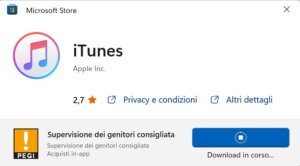
3. Click on your iPhone icon visible on the iTunes home screen.

4. Select the "Photos" item in the left side menu.

5. Press "Sync" at the bottom right.

Once the syncing process is complete, the videos you previously selected on your computer will also appear in iCloud on your iPhone. It wasn't difficult, right?
How to change videos from PC to iPhone without iTunes
To transfer videos to iPhone there are also other solutions besides Apple's proprietary software. For example, you can rely on iCloud Photo Library, Apple's cloud service, or take advantage of Bluetooth and Wi-Fi technology with AirDrop, a service only available on Mac, or even use third-party programs such as VLC History. Below we will describe you step by step. how to change videos from PC to iPhone without using iTunes.
ICloud photo library
La ICloud photo library allows you to upload photos and videos to iCloud automatically. This means that the media content present in this virtual library is also available on all Apple devices where you are signed in to the same iCloud account. In fact, it's the same service offered by Google Photos, which along with iCloud is one of the best free cloud services available.
How It Works If you have one Mac Simply open the Photos app and drag the videos you want to transfer to iPhone to the window that opens. Make sure automatic syncing of Photos and iCloud Photo Library is turned on through the "System Preferences" menu on your Mac—if not, add a check mark next to each of the two options. Do the same on iPhone: Open the Settings app, select "Photos," and check the box next to "iCloud Photo Library."
If you have a PC with Windows, you must first download and install the application iCloud for Windows available for free in the Microsoft Store at this link.

Once the installation is complete, sign in with your Apple ID account. Once this is done, all you have to do is follow these steps:
1. Click "Options" next to "Photos."

2. Add a check mark next to the “iCloud Photos” and “Shared Albums” entries to upload and store your PC's photo library to iCloud to access photos and videos from your iPhone and other devices.

3. Click the "Apply" button to confirm the changes you just made.
Note- If you don't want to download iCloud for Windows, you can also connect to the official website icloud.com. Once you're signed in with your Apple ID, tap the Photos icon, select Upload Photos at the top right, and upload the videos you want to stream to your iPhone.
Launch from the air
Another quick and safe method to transfer videos from PC to iPhone involves using Launch from the air, the service available only on Mac that uses Bluetooth and Wi-Fi technologies to transfer any type of file from a Mac to an iOS device.
Here's how to do it with AirDrop:
1. Open the Finder Dal Mac.
2. Click "AirDrop" on the left side menu.

3. Make sure you have Bluetooth enabled on your iPhone and that both devices (computer and phone) are connected to the same Wi-Fi network.
4. Wait for the iPhone name to appear in the Finder window.

5. Drag the videos you want to transfer to the device name to start automatic transfer.

The operation is very simple and intuitive, the only flaw -so to speak- is that it only works if you have a Mac.
VLC
There is also another solution to transfer videos to iPhone from a computer, that is, using third-party applications that allow you to easily transfer the videos present in the internal memory of the computer to your phone. One of the easiest applications to use is VLC, the historic free media player capable of playing audio or video files on various devices, including Windows PC and Mac.
For our purpose we will use the function “Share over Wi-Fi“integrated into the VLC program, thanks to which you can share videos stored on your computer with the VLC application.
Here's how to proceed:
1. Download theVLC application on iPhone.
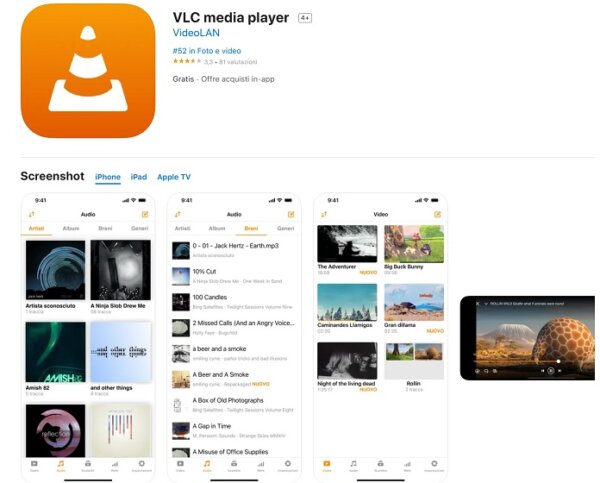
2. Once the app is installed, tap on the “Network” option at the bottom right.

3. Toggle the switch from left to right next to “Wi-Fi Sharing” to activate the feature.

4. Open any browser on your computer and type the address that appears under "Sharing via Wi-Fi" in the VLC app. After a few moments, the “Wi-Fi Sharing” web window will open.

5. Drag the video you want to transfer to your iPhone to the "spaceDrop files".
That's it, the video takes just a few seconds. will be shared with VLC mobile app, where you can see it as many times as you want.
How to Transfer Video from PC to iPhone with Lightning USB Flash Drives
If none of the solutions proposed so far are to your liking, we suggest that you try changing videos from your computer to your iPhone using a Lightning USB Flash Drive, that is, a flash drive equipped with a USB connector on one side and a Lightning connector on the other.
This special configuration makes the transfer files from computer to iPhone.
Below we show you some of them best Lightning USB flash drives available in Amazon:
offer Sandisk 128 GB Ixpand Go
Sandisk 128 GB Ixpand Go- Free up space on your iPhone
- Automatically backup photos and videos
- Make videos directly to disk and quickly move content to your computer
 iDiskk 128GB
iDiskk 128GB- ✔ 【Certified and Trusted MFi Quality: With authentic MFI certification to ensure state...
- √【One Button Backup Video/Photo】One button to backup all your videos/…
- √ 【Take photo/video + play video/image directly from iDiskk Player app】iPhone...
Its use is very simple: you just need to download a specific application for the special flash drive and follow the instructions provided by the manufacturer of each one to successfully complete the process. transfer videos and any other files.
And that's really it, our in-depth look at how to switch videos from PC to iPhone ends here. Remember that the same methods described in this article are also valid if you want to transfer photos from iPhone to Mac.
Before you go, we invite you to consult our other most popular guides on the topic:
- How to transfer address book from iPhone to Android
- Top 5 apps to transfer large files
- How to sync iPhone and iPad
- How to transfer WhatsApp chats from Android to iPhone






