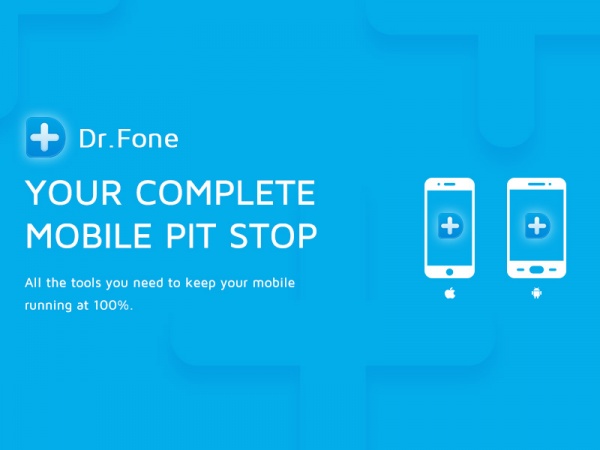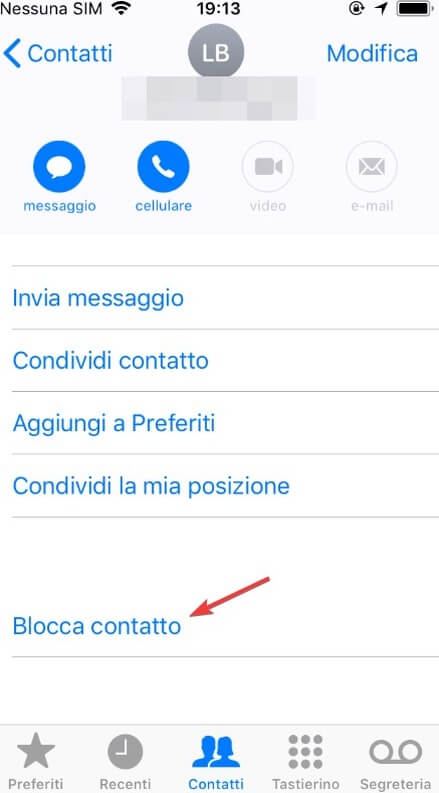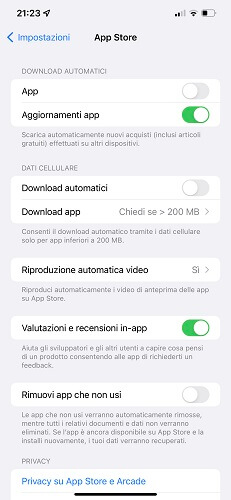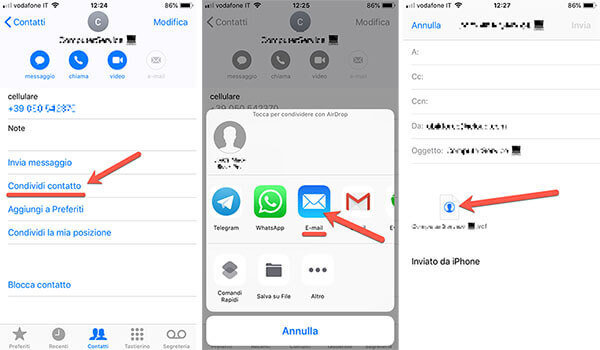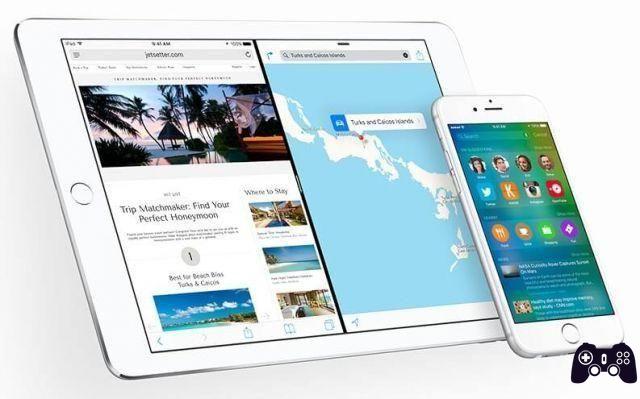With the release of the new firmware 2.2 for iPhone 3G, the devteam team did not wait long and released the new versions of fast pwn e PwnageTool for the jailbreak of this little gem. There are plenty of guides online to jailbreak as quickly and easily as possible.

In reality, it is a truly trivial operation and within everyone's reach; However, what no guide explains is how not to lose all the applications installed with it. Cydia And other settings!
The transition from 2.1 pwned al 2.2 It is essential for many, especially due to the large amount of software that we have downloaded on our phone.
This guide will follow you step by step in order to save and then restore all the program settings coming from theAppStore y Cydia and at the same time perform the jailbreak for the transition to the new Firmware 2.2. The backup phase will take place Manually and we will check the presence of our files. The reason for a manual backup procedure is due to the fact that the application aptbackup en 90% of the cases, it does not work and we run the risk of losing everything.
1 – Installation of Application backup e aptbackup da Cydia
First, download from Cydia in your iPhone applications 2.1 Application backup e aptbackup (note the difference in name...). Also install OpenSSH if you don't have it yet and connect via ssh to the iPhone.
2 – Use of Application backup and manual backup procedure with aptbackup
Optional step : Launch AppBackup and choose to do a full backup by pressing "All locations of“. This way you will not only have a backup of your applications, but also all your game settings and logs. This step is optional because we will actually use iTunes to backup the AppStore (restoring it later) but there is never too much paranoia when we have to keep our data.
Now let's use aptbackup from the terminal connecting via ssh to the iPhone as the root user. Let's go to the directory /Aplicaciones/AptBackup.app/ and we start the program by writing ./back
The command creates backup files in the directory. /private/var/mobile/Library/Preferences/ calling them aptbackup_cydiasources.tgz aptbackup_dpkg-packages.txt e aptbackup_openssh.tgz
!ATTENTION! If you also want to save the program settings Cydia, copy the files .Plist of program directories in /private/var/mobile/Library/ y / Applications / inside the specific folder of each application whose settings you want to keep.
3 – Keep files in case of problems (Optional, but recommended)
To avoid losing them due to errors, copy all of the following files to your computer:
directory in /private/var/mobile/Library/Preferences/:
aptbackup_cydiasources.tgz
aptbackup_dpkg-packages.txt
aptbackup_openssh.tgz
from the /private/var/mobile/Library/AppBackup/ directory (if you used AppBackup)
backup times.plist
the directory balls tar/
Remember that it is also possible to save the Cydia program configuration files (see end of point 2).
4 – Sync, backup and update firmware 2.2 with iTunes
open iTunes, synchronized the iPhone and make a backup by right clicking on the name given to the iPhone and clicking "Back".
While holding down the "alt" key on your keyboard, press "Restore”(Restore) and choose iPhone firmware 2.2 (file iPhone1,2_2.2_5G77_Restore.ipsw). If everything went well you should have your iPhone updated to version 2.2.
5 - QuickPwn 2.2 and iPhone jailbreak
Close iTunes, download and start QuickPwn 2.2 and, still leaving the phone connected with the USB cable, choose your iPhone model (it should be recognized automatically). Wait for the program to find the firmware on your hard drive (file iPhone1,2_2.2_5G77_Restore.ipsw) or click to find it manually. Choose not to change the logo and at this point QuickPwn will prepare the firmware for you and at the end will ask you to enter the password (if you are on Mac). Follow the on-screen instructions to put your phone into DFU mode and wait for the firmware to restore.
6 – Restore all Cydia and AppStore programs
Congratulations! You have the iPhone 3G 2.2 with JailBreak and the Cydia and Installer applications :)
comienzo iTunes who will recognize the phone and ask how to proceed; Choose to restore the last backup you made and wait for the operation to complete. If everything has gone well you will have all the programs downloaded from the AppStore and the configurations already saved.
Now open Cydia, update all necessary packages and install the program "BossTool”And use it to move programs to the same partition. Then install aptbackup and connect via ssh to restore the backup of Cydia programs like this:
enter the directory /Aplicaciones/AptBackup.app/ and start the program by typing ./to restore
Wait until the sources are updated and all the programs you had with firmware 2.1 are downloaded. Open back Cydia, download “JefePref” (if you don't have it) and use it to disable Apple's kill switch and fix permissions for all folders.
7 – In case of problems (only possible if you have followed optional point 2)
If for some reason you can't restore AppStore apps from iTunes, there are two things you can try:
* synchronize programs with iTunes without restoring the backup
* downloaded from Cydia application Application backup and copy to the directory /privado/var/mobile/Library/AppBackup/ I introduce backup times.plist and the directory balls tar/ and use Application backup to restore settings after downloading the programs you need manually (from the AppStore).
However, if you cannot restore Cydia programs with AptBackup, copy the files aptbackup_cydiasources.tgz, aptbackup_dpkg-packages.txt e aptbackup_openssh.tgz and follow the manual reset procedure described above in point 6.





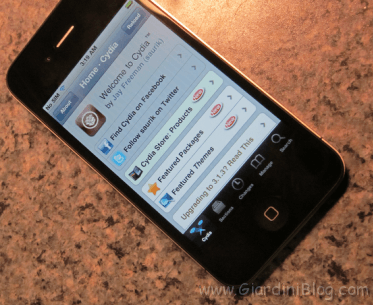

![How to unlock iPhone without password with 4ukey [Compatible with iPhone 13 and iOS 15]](/images/posts/896bf430b3ba127097a39b345e7a2a0d-0.jpg)
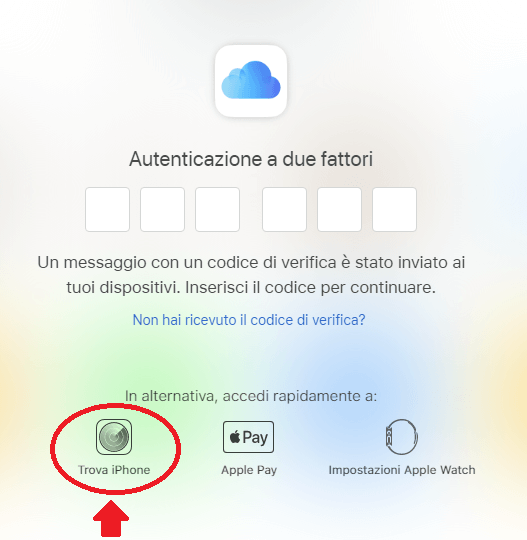
![Guía Jailbreak iOS 5.0.1 iPhone 4S, iPad 2 [Win / Mac]](/images/posts/47e30680c3615e5947ead73548909aa6-0.jpg)


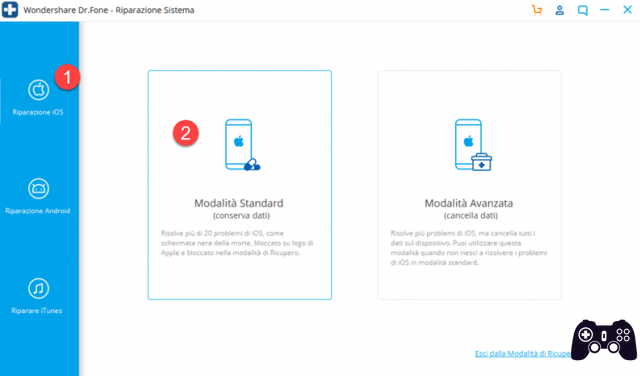


![iPhone secretly tracks movements [solutions and tips]](/images/posts/bfb483addbc1e2de3c95e869bd923a02-0.jpg)