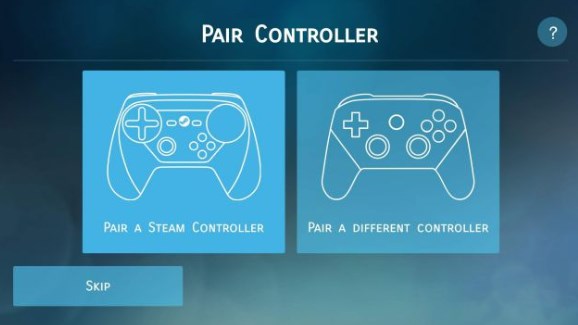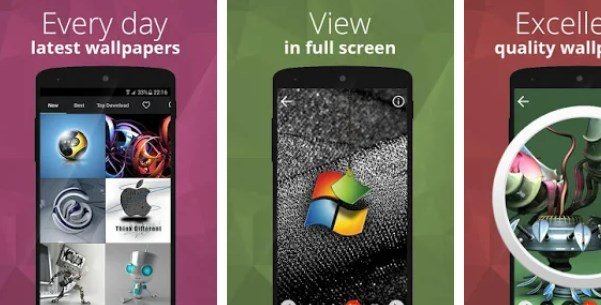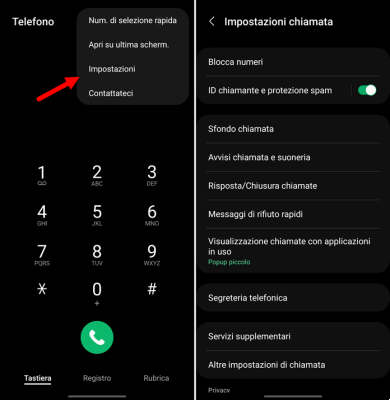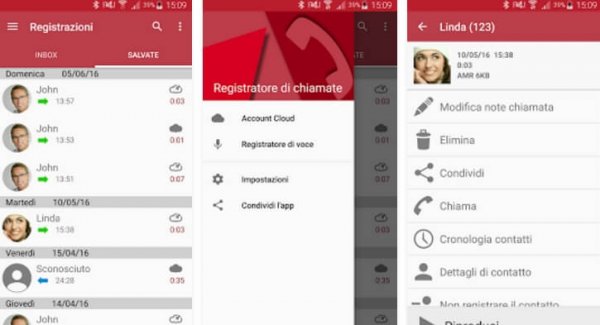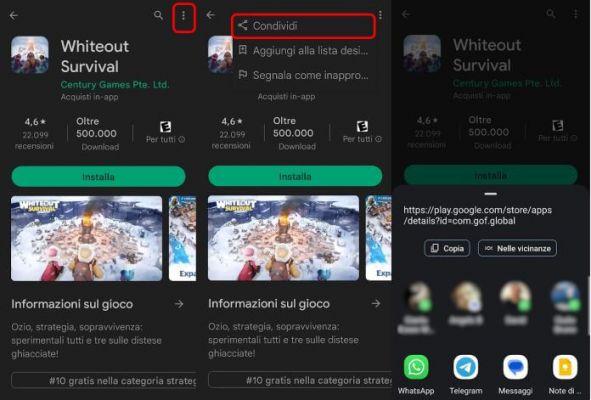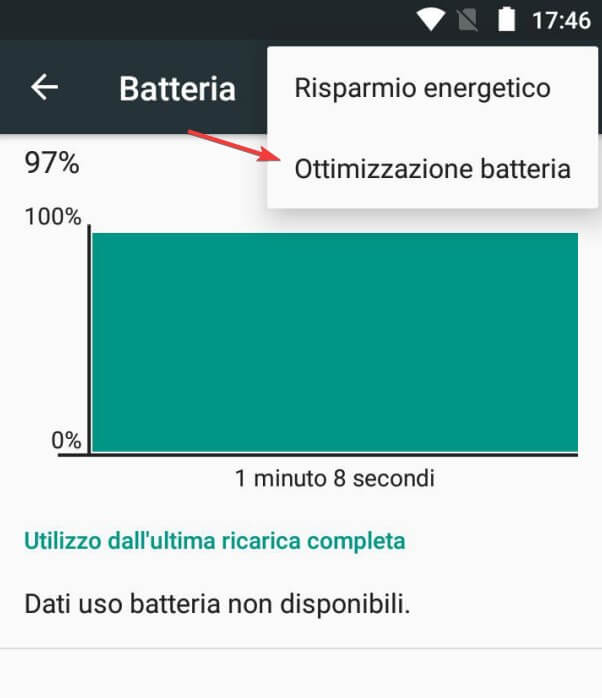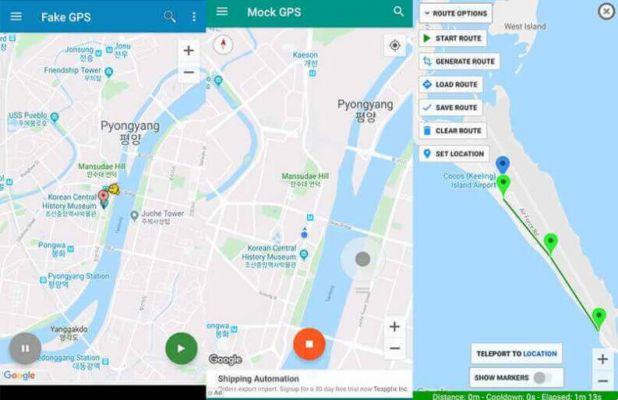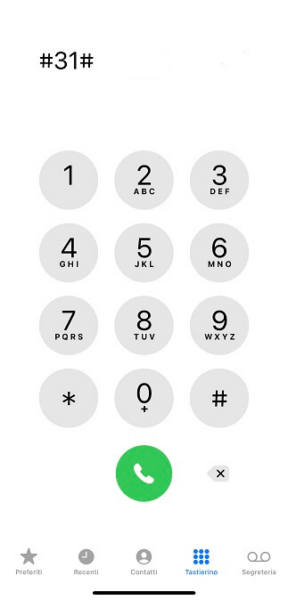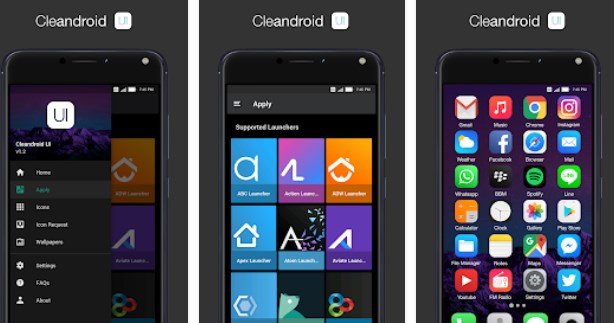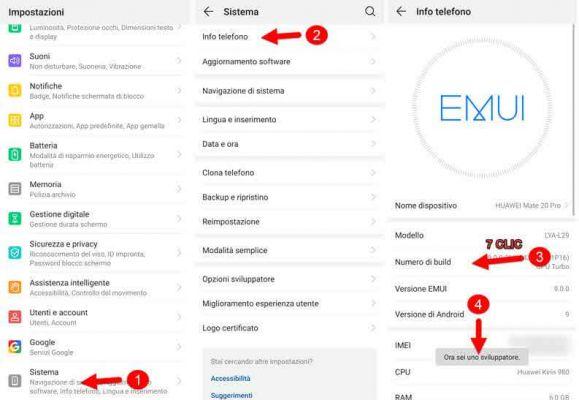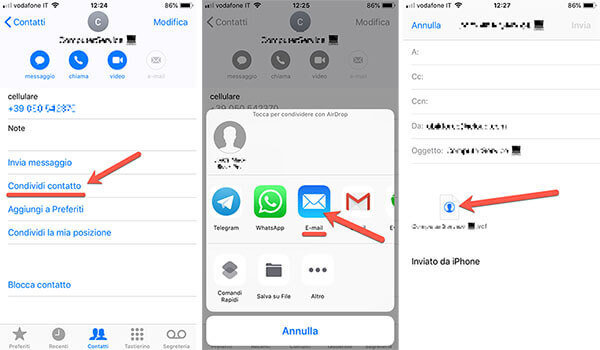Applications are those programs that have made modern smartphones successful and thanks to them it is possible to expand the functions of our device. There are applications for everything, we have made a list of the best ones.
But what if you want to share apps between Android phones? If, for example, I have a really useful application, how can I share it with my friends? Or, if I have a paid app, how can I share it between two Android phones, perhaps without having to pay for it?
Here, this simple guide will show you the most effective methods to share apps between Android phones, both for free apps and transferring paid apps from Android to Android.
index
- 1. Share apps between Android phones
- 2. Share Android apps via Bluetooth
- 3. Share paid apps between Android phones via a Google account
- 4. Share paid apps between Android phones via Family Library
Share apps between Android phones
Sharing applications between Android phones is really simple, if both devices have access to the Play Store you can proceed as follows:
Share apps between Android phones" src="/images/posts/df4e959655ff9adea3e6b63ef2ba8c3f-0.jpg">
- open Play Store and go to the sharing app page;
- At the top right, tap the three vertical dots
- then press the "" buttoncuota";
- A link to the application will be created that you can send to your contacts, via message or a messaging application such as WhatsApp or Telegram.
This way, however, if it is a paid application, whoever receives the link must purchase it before being able to use it.
Share Android apps via Bluetooth
There is a convenient way to share apps between Android phones via Bluetooth; Again, this only works for free apps.
Share apps between Android phones" src="/images/posts/df4e959655ff9adea3e6b63ef2ba8c3f-1.jpg">
Here are the simple steps to share apps between two Bluetooth-enabled Android devices:
- open the Google Play Store app on the Android device from which you want to share apps;
- go to the top right and tap your profile icon;
- then select the item “Manage app and device";
- press below in the "" sectionShare app"on the button"Send";
- select the sharing apps and press the "" button at the top rightSend";
- Then your phone will start searching for recipients, just make sure the device you want to transfer apps to has Bluetooth turned on and is discoverable.
In this case, as already mentioned, it will only be possible to share unpaid applications.
Share paid apps between Android phones via your Google account
Using the same Google account is the most convenient way to share purchased apps across all your devices. In fact, once you have purchased an application, you can use it without limitations on all your smartphones and tablets, as long as they are connected to the same Google account.
After making sure you are signed in to the same Google account on the devices where you want to share the app, you can open the Play Store, find the app you already purchased, and press the "" button.Install"(without paying anything).
Share paid apps between Android phones via Family Library
If you want to share purchased apps with different Google accounts, you can use the handy "family collection".
Through the “Family Library” function, you inform Google that a series of accounts are part of the same family unit and, therefore, can share purchases of applications, books, movies and music on Google Play.. This helps you avoid having to repurchase the same app and content multiple times.
To share apps between Android phones through the "Family Library", the first step is to create a family group.
How to create a family group on Google Play
To create a family group, you need a Google account and a valid payment method.
Once your family group is created, you can add up to 5 additional members (who must reside in your country and be over 13 years old).
Share apps between Android phones" src="/images/posts/df4e959655ff9adea3e6b63ef2ba8c3f-2.jpg">
Here are the simple steps to create your group:
- open the Google Play Store app on your Android device;
- go to the top right and tap your profile icon;
- then select the item “Google account";
- go to "tab"People and share” and then in the “Your family group on Google“press”Start";
- On the new screen you will find an explanation of how family groups work and you can click on "Create a family group”;
- You will be asked if you want to be the group administrator, press "Confirmation";
- then you can add members, you can invite them by email or text message, when they accept they will become full members of the group.
Once the group is created, you can manage it by going to the Play Store, clicking first on the account and then on the item "Family".
Share apps with group members
To share an app on Google through a family group, simply follow the steps below:
- go to your Android device and open Google Play Store;
- then find the application you want to share with your family group;
- once found, tap the app icon to open its page;
- tap the " buttoncuota” below the app icon;
- then select the family group from the contact list;
- at this point tap the "" buttoncuota” to send an app invitation to the family group;
- Once family members have accepted the invitation, they can install the free app on their device.
Note: Some apps, by developers' choice, cannot be shared across the family group.
Share apps between Android phones