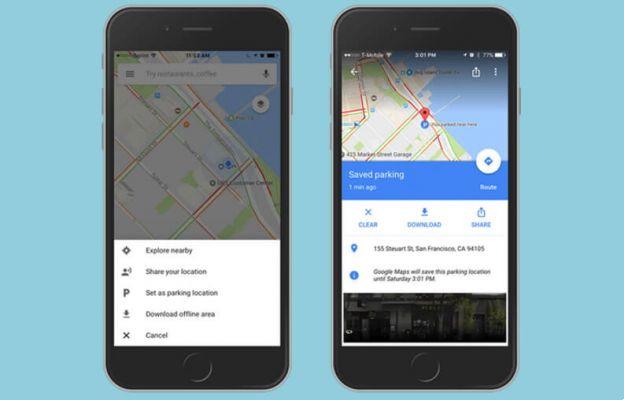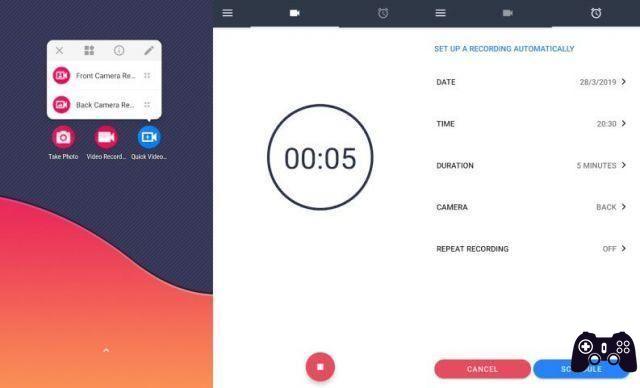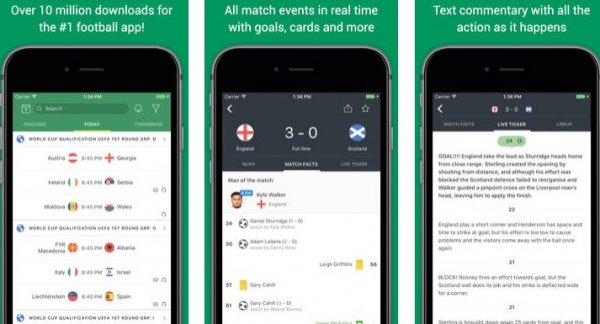When you are in a car it is not easy to find the right radio station for all the passengers on board or simply for those who are driving. That is why the temptation to compulsively change the station every ten seconds is so common, but most of the time the result is not what you expected: you end up changing radio frequencies incessantly without listening to a single song.
Luckily there is an effective remedy: Audials Play, a free application that allows you listen and record your own music favorite as an MP3 file from a huge list of radio web, so you can quickly build a music collection legally with the most successful hits of the moment. So subscribing to the best music streaming services can wait a little longer.
index
- 1. How Audials Play works
- 2. conclusions
How Audials Play works
play audio is available as application for Android and iOS smartphone, as well as a request for PC with Windows. In terms of functions, the most common use is through mobile devices, so in this guide we will focus on how the application works. For our test We tested the Android app., but the steps are more or less the same even if you use the iOS app.
Download
The first step is to download Audials Play through the Google Play Store. The operation is free and the weight of the application is also negligible (less than 10 MB to date). You can download Audials from here:
LINK | Audiales Play Android
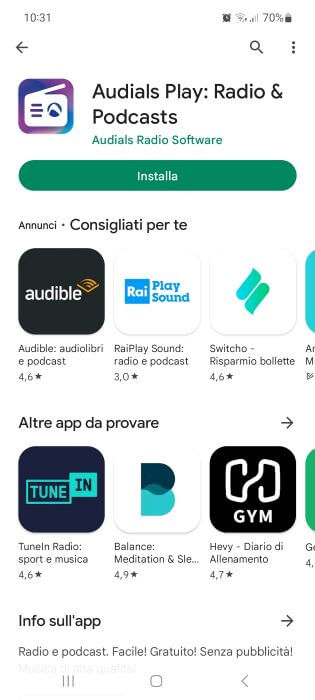

Initial summary
When you launch it for the first time, tap "Allow" to allow the app to send you notifications. Immediately afterwards you will have access to the main screen of Audials Play: here you will find the most important sections of the application, namely "Radio", "Podcast", "Music" and "Wish". The central heading “Recommendations” displays the web radios recommended by Audials staff, while under “Favorites” the radios and podcasts that you will add to your personal list will be displayed by tapping the star symbol.
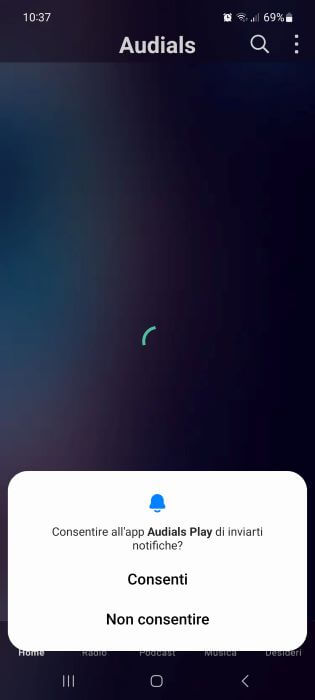
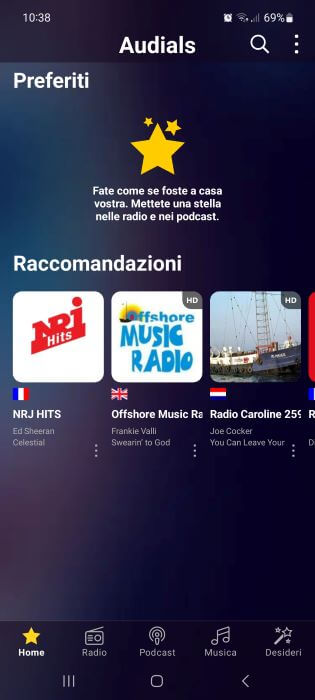
Add your favorite radio stations and podcasts
You can immediately start adding the radio stations and podcasts you want to the "Favorites" section. To do this, click on "Radio" from the home screen, scroll down to the "Spain" section and then press "Show" to access the complete list. On the new screen, in addition to the list of available web radios, the songs broadcast by each station are indicated in real time.
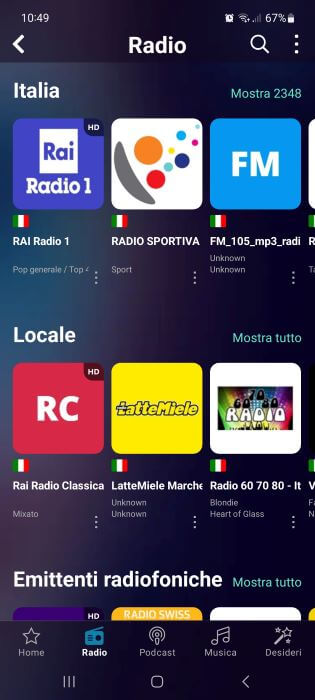
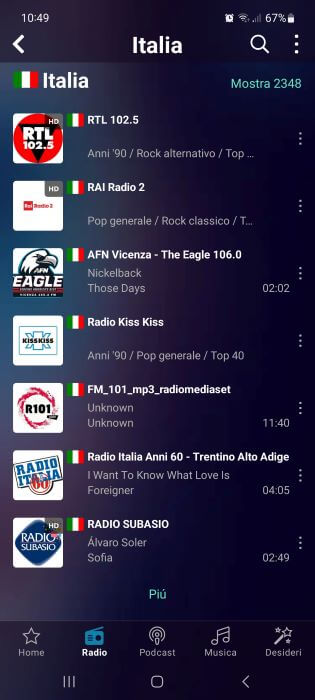
Now press the three dots icon located to the right of the web radio and tap the star icon next to the "Favorites" item. If you want, you can also create a new list by tapping "New" and typing the name you want to give the list in "List Name." Finally, press the “Create” button to save the changes you just made.
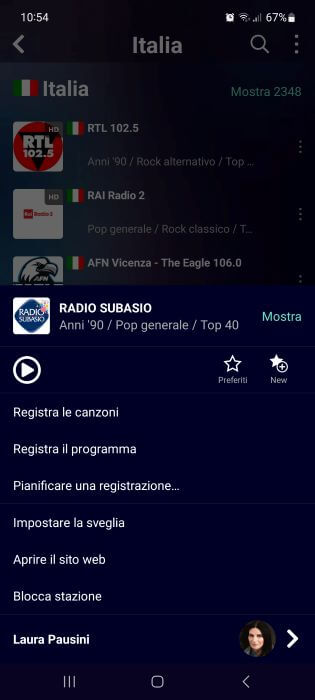
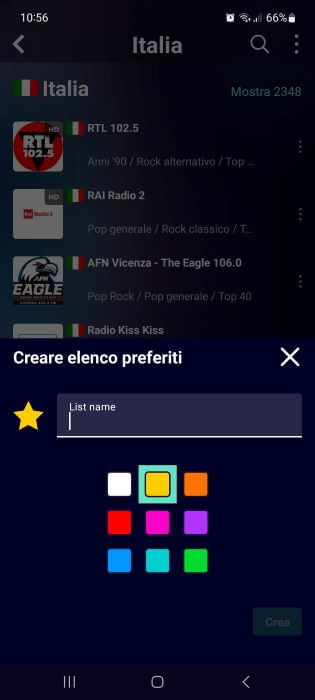
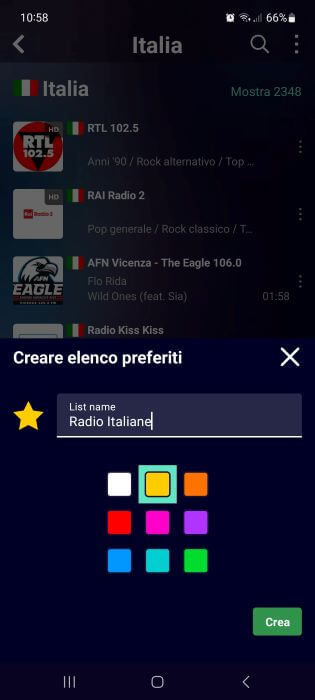
The same procedure is also applied to theadding podcasts. Then return to the "Home" screen and select the "Podcast" menu, now press on the topic that interests you most, identify the podcast you want to add to the favorites list, then press the three dots icon and tap the star above it of "Favorites".
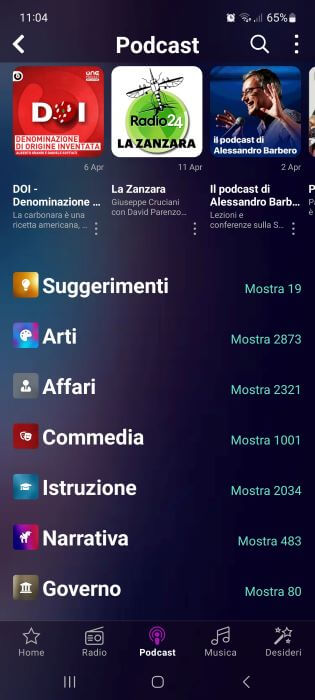
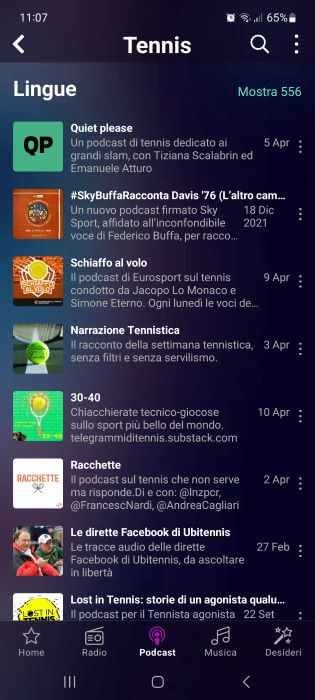
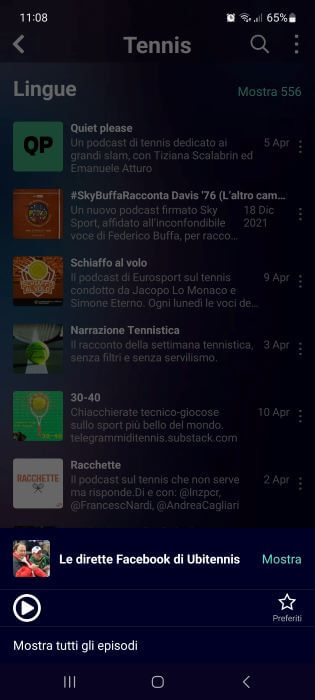
Record your favorite music and podcasts
Now is the time record music and podcasts that you like the most, to create a rich collection of songs and audio stories. Press the three-dot icon next to the web radio streaming a song you like, then tap "Record Songs" and select "OK" to allow the Audials app to record music and podcasts and manage downloaded files in MP3 format. Once done, press "Allow" to allow the app to access the phone's media content.

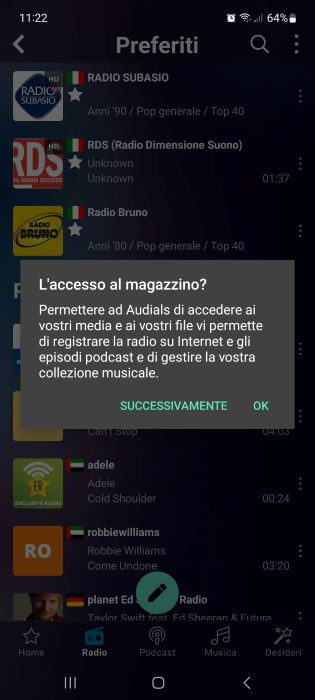
All that's left to do is press on the song title, tap the recording icon (REC button), select the "Record Songs" item and tap "Confirm" to accept Audials' terms of use. A few moments later, the app will start recording the song streamed over the web radio.
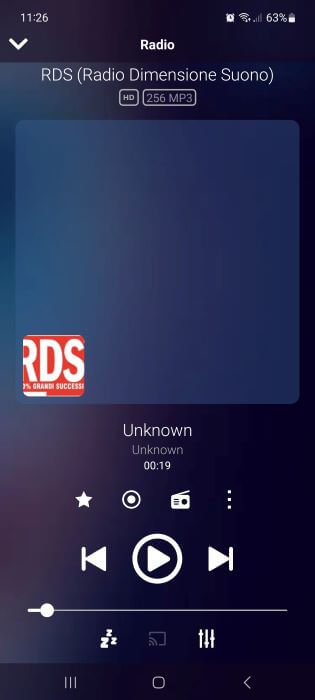
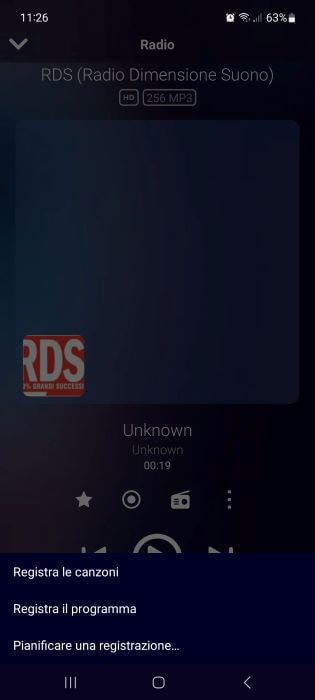

very important- The app recognizes when a song starts and ends, this means it will automatically proceed to record only the audio track. If you see the REC button yellow it means recording has not started yet, however if it flashes red it means recording is active and will end once the song ends (and then resume as soon as a song starts). new song).
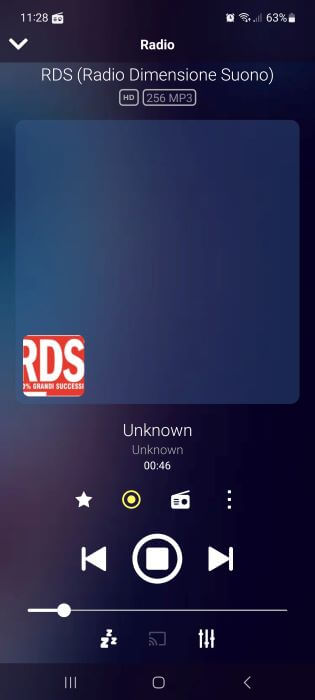
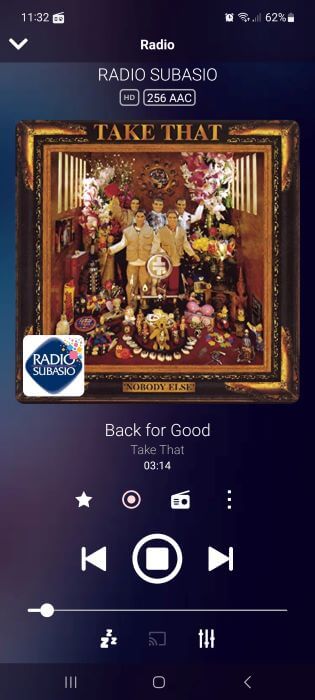
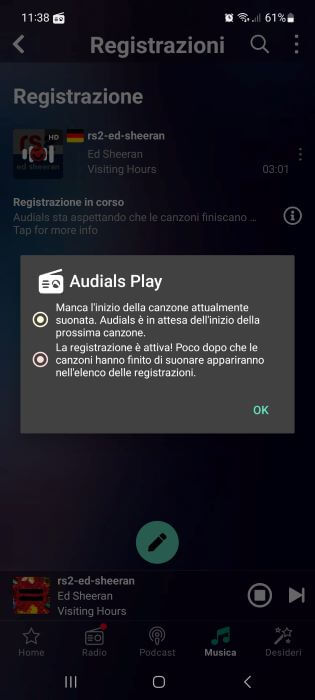
You can see the progress of each recording in the "Music" section under "Recordings." Each recorded song has its own name, made up of the artist name, the song title and the reference web radio.
Note- To completely stop recording the web radio, press the three dots icon to the right of the song and press "Stop Recording".
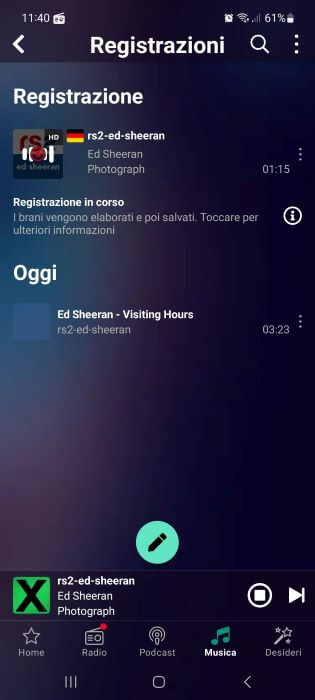
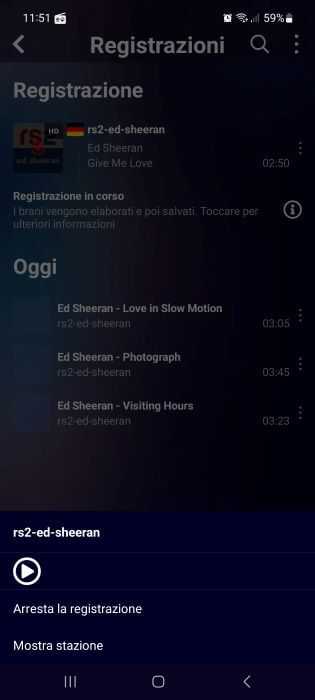
Where are recorded songs saved?
The recorded songs are stored both in the "Music" section of the Audials app and in the internal memory of the smartphone. On Samsung phones, for example, you can find MP3 files by opening the "Storage" app and selecting the "Audio Files" category. To listen to songs, you'll have to rely on your phone's default music player or a third-party app, such as InShot MP3 Player for Android and Music Player for the App Store.
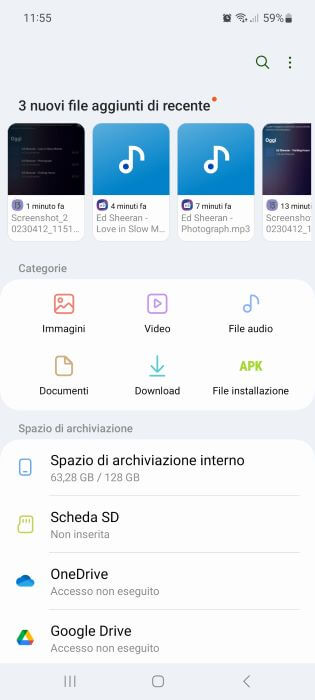
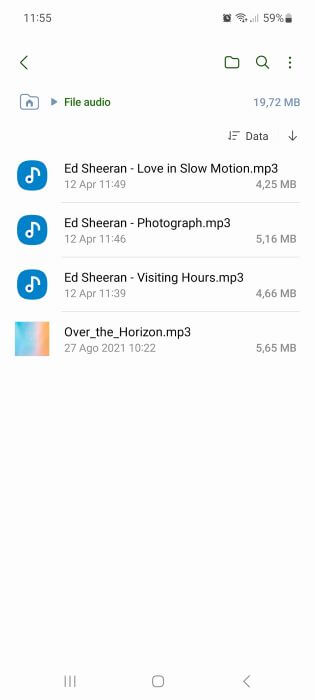
Conclusions
During our testing, Audials Play proved to be aExcellent application to manage thousands of web radios and podcasts., but also to record our favorite songs, so you can then listen to them offline at any time. We also appreciated the possibility of searching directly by typing the name of the artist, the application showing us all the web radio stations that were broadcasting one of his songs at that time. And this is a significant detail, all without any advertising.
Before saying goodbye, we remind you that in addition to the Android app, the Audials version for iOS and the application for Windows PC are also available, which can be downloaded directly from the official Audials website.
Audials Play: the free radio and podcast app from around the world