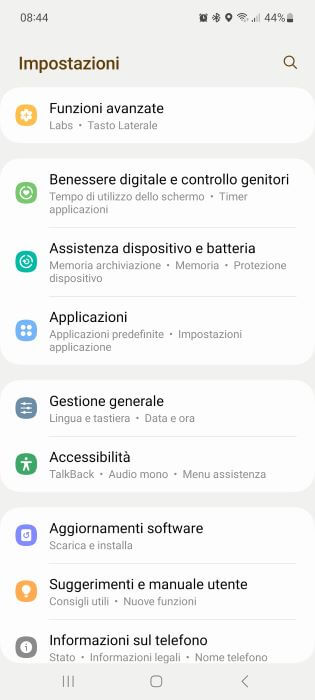Many times the WiFi connection is not as stable and fast as we would like, causing the download of a file to be slow or forcing us to watch a streaming video in fits and starts. Generally the Main causes of a slow WiFi connection They may be non-optimal positioning of the WiFi signal transmitter or the device that connects to it, or incorrect configuration of the transmitter.
We have already covered the topic of how to optimize the WiFi connection, now we will see how to check WiFi signal strength with an Android or iOS smartphone, to make a correct diagnosis, effectively identify the problems and understand what strategy to use to solve them.
index
- 1. The WiFi signal strength scale
- 2. Check WiFi Signal Strength on Android
- 3. Check WiFi Signal Strength on iOS
The WiFi signal strength scale
Before seeing how to check the WiFi signal strength, we must delve into the basic concept of the unit of measurement of signal strength, so you can better interpret the data collected.
First, theWiFi signal strength is measured in dBm decibels per milliwatt. The wireless signal is transmitted in a range of -30 dBm to -90 dBm.
Here is a quick overview to understand in general. whether problems may arise with the wireless network due to insufficient WiFi signal strength:
- 90dBm – this is the weakest Wi-Fi signal strength; if your network shows this value, you won't even be able to connect to the network;
- 80dBm – If your network has this signal strength, it will surely be very unstable, you may have difficulty connecting and you should not be able to access Internet services;
- 70dBm – At this signal strength, the connection will likely only be able to perform low data intensity activities, such as opening emails;
- 67dBm – This is the first level of intensity at which you will have a reliable signal, so you will also be able to do all activities that require an Internet connection (browsing, streaming videos, sending content), even if it is not ideal for being online. gaming;
- 50dBm – This is a near-optimal signal strength level, so you'll have better connection speeds and are unlikely to experience buffering and lag issues.
- 30dBm – This is the strongest Wi-Fi signal strength, it is the maximum and is normally only achieved if you are very close to the access point.
Check WiFi Signal Strength on Android
Checking WiFi signal strength on Android is very simple, to accurately measure WiFi signal strength simply use theWi-Fi Analyzer open source application.
Check WiFi Signal Strength on Android and iOS" src="/images/posts/524a42578dee06a90f2ecf2cdafa38bc-0.jpg">
These are the few steps to follow:
- go to the Play Store, or one of the alternative Android stores, and install the Wi-Fi Analyzer app;
- Make sure you are connected to the Wi-Fi network whose signal strength you want to check and launch the app;
- At first startup you will be asked for permissions, grant them, especially when it comes to location, make sure you choose "Exactly“Otherwise the app will close itself;
- Then a list will appear, scroll to your network and note the value in dBm.
The app also offers a graph that helps you see if your wireless channels are saturated and if there are any interference problems. To get to it, just press the "" button at the bottomChannel Chart".
Also useful is the time graph that allows you to see how the signal strength changes as you move the access point or device connected to the network.
Through these tools you can optimize your connection choosing to move the layout of access points, more optimal router placement or purchase a more powerful router, or opt for WiFi repeaters or power lines.
Check WiFi Signal Strength on iOS
To check the WiFi signal strength on an iOS device, you can download a third-party app from the App Store, such as "Network Analyzer" or "WiFi Explorer". These apps will help you They will allow you to see the strength of the currently connected WiFi signal and choose the network with the best signal available..
These apps work by using the iOS Wireless Networks API to collect information about available wireless networks and their signal.. This information is then processed and displayed in an easy-to-use user interface, showing the WiFi signal strength in terms of bars or as a percentage. This helps you identify the ideal location for your device to get a high-speed and stable WiFi connection.
Check WiFi Signal Strength on Android and iOS" src="/images/posts/524a42578dee06a90f2ecf2cdafa38bc-1.jpg">
By install the "Network Analyzer" application On an iOS device, follow these steps:
- open the App Store on your iOS device;
- about "network analyzer"In the search bar;
- tap the " buttonGet"O"Install"next to the application"network analyzer";
- enter your Apple password or use Touch ID or Face ID to confirm installation;
- Open the app once the installation is complete.
By use the "Network Analyzer" application, follow these steps:
- Launch the app, a list of available wireless networks will be displayed, with the signal strength for each network represented in bars or as a percentage;
- select the network about which you want to view additional information;
- information such as network name, MAC address, frequency and other technical details will be displayed;
- Tap the graphs icon to see more information about your WiFi signal, such as power distribution in dBm and channel.
This way you can write down the strength of your network and compare it with the scale we talked about earlier and then optimize the access points in your home, change the router or add a wireless repeater or a power line.
Check WiFi Signal Strength on Android and iOS