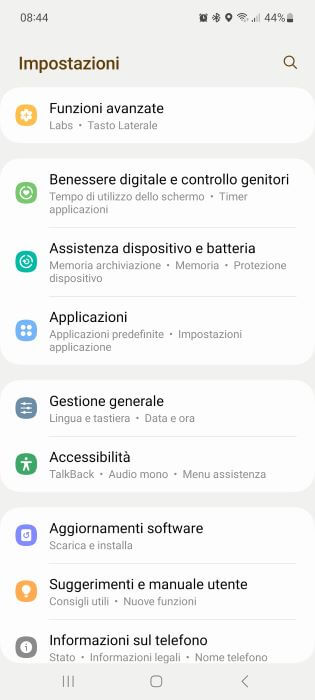Over the years the amount of memory available to users within smartphones has increased significantly. We went from the classic 16 GB, which seemed like a lot, to the current 128 GB, which is considered the minimum size at the moment.
However, as a result, even the best Android apps require a greater amount of available space, as do photos and videos captured by next-generation cameras mounted on smartphones, given the increased megapixels of sensors. used.
For all these reasons, sooner or later it will be useful to know How to free up space on Android.
Just to give an example, 10 minutes of video recorded in 4K resolution weighs approximately 4 GB. Apart from apps, Android games have also become much more cumbersome and can be easily overtaken. 1 GB of the occupied space. The current “Digital Age” has brought a multitude of content to our smartphones that did not even exist before. Just think about audio streaming with services like Spotify or Apple Music, or video streaming, with Netflix, Amazon Prime Video and Disney+.
Without wasting any more time, in this guide I will show you all the methods to free up space on Android. Works on Android 12 and earlier versions.
index- 1. How to free up space on Android
- 2. Remove unnecessary apps
- 3. Clear app cache and data.
- 4. Upload photos to the cloud and delete them from your smartphone
- 5. Delete temporary files, duplicates and more with Google Files
How to free up space on Android
Especially for those who have short memory, it is good practice to use one phone cleaning quite common to delete useless files from the phone. Before doing this, let's see together how check how much memory you have available e What is she busy with? the complete ones.
How to check what type of data occupies memory
Before you start freeing Android memory, it is good to understand the status of your phone. In fact, the operating system will send you a notification about it. free space insufficient only once a certain critical threshold has been reached. We assure you that from that moment on your room for maneuver will be very limited and therefore you will be forced to act quickly, also because you will begin to notice some slowdowns on your smartphone.
First access the settings of your smartphone. You can do this by clicking the corresponding icon in the app drawer. (1), either by dragging the notification bar down and clicking the gear icon (2).
How to free up space on Android" src="/images/posts/2c10e6d45bcee044175dd5b7f6077d30-0.jpg">
Inside the menu press "Storage space"O"Memory” (each smartphone may have this menu item differently) to access the corresponding page. Here you will find a brief summary of the free memory inside your Android device.
How to free up space on Android" src="/images/posts/2c10e6d45bcee044175dd5b7f6077d30-1.jpg">
In addition to the free space, it will also indicate it to us by What type of file is taking up memory?, as shown in the image above. By clicking on the individual elements ("Images", "Video", "Audio", "Applications", "Games", etc.), on some smartphones you can also see everything in more detail.
Well, now that you know the types of files that clutter up your smartphone's storage space, it's time to see how to delete them.
Delete unnecessary apps
The first step to free up space on Android is delete apps you don't use, this is because it is the fastest and easiest operation compared to the others that I will propose later.
Very often it happens that we download games or tools that we use once and then end up forgotten. This does not mean that your portion of memory, no matter how large or small, remains occupied. First you need to recover the entire list of installed applications and you have two ways to do it.
The first is that of open the app drawer (for those who don't know, the drawer is a section of the phone where all the applications installed and downloaded from the playstore are housed, not to be confused with the main screen. Once you have identified the application you want to delete, follow these steps :
- Press and hold the icon of the app you want to delete until a menu opens;
- Now press "Uninstall"
- On the next screen click "OK."
How to free up space on Android" src="/images/posts/2c10e6d45bcee044175dd5b7f6077d30-2.jpg">
Instead, the second method is to access the list of "installed applications" from the "Settings" menu. To do it:
- Click on the “Settings” icon (as shown in the first image of this article);
- Scroll down until you find the "Applications" or "Applications" item;
- Select the app you want to uninstall.
- Tap "Uninstall"
- And confirm the operation by clicking “OK”.
How to free up space on Android" src="/images/posts/2c10e6d45bcee044175dd5b7f6077d30-3.jpg">
Clear app cache and data.
Furthermore, for each application, there is the space occupied by the data loaded into memory by it. If you uninstall the app, you will automatically delete both the app and the data it contains.. If you don't want to uninstall the app, you can always delete only the data you created and the cache.
To do this, you need to go to "Settings" (as shown in the first image of this article), scroll down until you find the "Applications" item, select the application whose data and cache you want to delete and follow the following steps. .the image below:
How to free up space on Android" src="/images/posts/2c10e6d45bcee044175dd5b7f6077d30-4.jpg">
- Click on "Memory", after selecting the application as explained in the previous lines;
- Then click “Clear data” and “Clear cache”.
How to free up space on Android" src="/images/posts/2c10e6d45bcee044175dd5b7f6077d30-5.jpg">
This option is especially useful with apps like Spotify or Netflix, which store multimedia content that takes up many Megabytes or Gigabytes. This way you will delete the downloaded files while keeping the app working. However, if these are applications that do not process multimedia content (audio, images and videos), in most cases you will obtain a minimal gain in free memory.
In some smartphones, such as Huawei for example, there are also functions that allow you to do what we have just explained in a simpler way. You will find a "Clean" button (for example on Huawei devices), which will give you the opportunity to recover memory space acting on various items like "Unused Apps" (or others like spam files, app data, duplicate files, etc.).
How to free up space on Android" src="/images/posts/2c10e6d45bcee044175dd5b7f6077d30-6.jpg">
Upload photos to the Cloud and delete them from your smartphone
Even the images you take with your smartphone now have some weight. In fact, you should know that if you are a photography lover and you love to immortalize every moment, you run the risk of being left with little available memory. Of course, this will happen in the long term, but why not prevent a problem that will arise anyway?
For this purpose, the cloud storage services. Inside your Android smartphone, for example, you will find Google Photos preinstalled. This is one of the best services to save images and videos to your private space. The only downside, which you've probably heard about, is that starting June 1, 2021, unlimited space will no longer be available.
In any case, this is still the best way to safeguard your device's memory. If you have not yet activated automatic backup, let's see together how to do it. First open Google Photos: you can find its icon both in the application drawer and on the home screen. Here press on the top right of your profile photo and select the item Photo settings.
Now you just have to activate the automatic backup and doing so is really child's play.
- Open the Google Photos app on your Android smartphone or tablet;
- Sign in to your Google account;
- At the top right, tap your profile photo or the circle with the initial letter associated with your account;
- Click “Activate backup”;
- On the next screen, choose between "Original quality" or "Storage saver" to save photos in the quality you prefer to the cloud;
- Click the "Confirm" button below.
![<a name=]() How to free up space on Android" src="/images/posts/2c10e6d45bcee044175dd5b7f6077d30-7.jpg">
How to free up space on Android" src="/images/posts/2c10e6d45bcee044175dd5b7f6077d30-7.jpg">
Delete photos on a Smartphone that we have uploaded to the Cloud
Once you're done backing up all your photos and videos, you can finally delete the copy on your device. Then return to "Google Photos Settings". Here is the element "Free up space" and on the next screen press the button "free“, with the amount of space you will recover next to it.
How to free up space on Android" src="/images/posts/2c10e6d45bcee044175dd5b7f6077d30-8.jpg">
The space that Google Photos offers for free is 15 GB. If that's not enough for you, you can purchase additional space or decide to use a number of services that work exactly the same way. For this we have created a guide dedicated to you. free clouds. Inside you will find all the information you need.
Delete temporary files, duplicates and more with Google Files
Are you looking for other ways to free up space on Android? Good, because here we have another one ready for you. With the Google Files application you will have at your disposal a truly complete set of tools to increase free space on your smartphone. Files is a really well-designed service that gives you access to several options:
- Delete unwanted files
- Delete duplicate files
- Delete old screenshots
- Delete unused applications
- Delete large files
- Delete downloaded files
and many other functions.
How to free up space on Android" src="/images/posts/2c10e6d45bcee044175dd5b7f6077d30-9.jpg">
On most devices, the Files app comes pre-installed at the time of sale, but there are exceptions to this rule. If you can't find this service, don't worry, you can download it easily and for free directly from the Play Store. Here you will find the link to the application.
DOWNLOAD | Google Files
Once installed and started, you just need to click “Allow” and move the switch from OFF to ON next to the “Allow access to all files” item. This will allow Google Files to access all your files and modify or delete them.
Other applications to free up space on Android
Moving on to third-party solutions, there are many apps on the Play Store that help you free up space on Android. Most of them are free, so why not take advantage of them? Stay with us for a few more minutes and you can finally say that you really know all the methods to increase the space available to you within your device.
Avast Cleanup: Clean your phone
Avast is definitely a name you already know. It is one of the most famous companies in the world of Antivirus. Now you can find Avast Cleaner in the Play Store, a service that allows you to delete useless files and regain full control over your Android device. The basic features of Avast Cleaner are free while subscriptions start from to access the pros. $2,99per month.
DOWNLOAD | Avast Cleanup: Clean your phone
SD Maid – system cleaning
SDMaid is a name that has existed for a long time in the Google smartphone environment. In this case it is versatile. File Manager which will show you how to free up space on Android in no time. One of the most useful features is undoubtedly that Body finder, which locates residual files from apps you've already uninstalled.
DOWNLOAD | SD Maid – system cleaning
Norton Clean
The last application that we want to present to you to free up space on Android is called Norton Clean. Also in this case the service is "offered" by an antivirus giant that has been protecting users around the world for 20 years. The main goal of the tool, which can be downloaded for free from the Play Store, is clean unwanted files. This does not mean that among the options you also find the possibility of optimize smartphone memory, so that it is always agile and ready to use.
DOWNLOAD | Norton Clean
How to free up space on Android