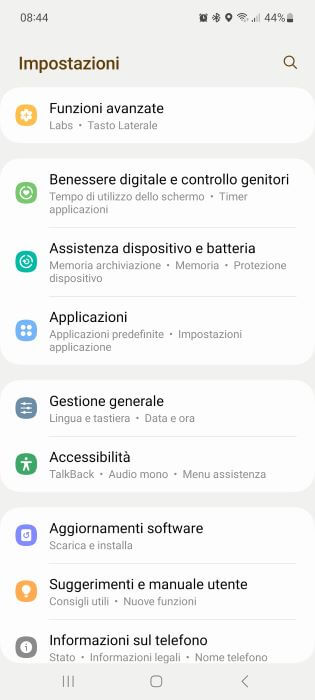With news relating to the release of the new Jelly Bean operating system or Android 4.1.2, many smartphone users Samsung Galaxy S 2, are trying to update the mobile phone automatically, forcing the search for the new operating system, going into the smartphone settings and looking for related updates.
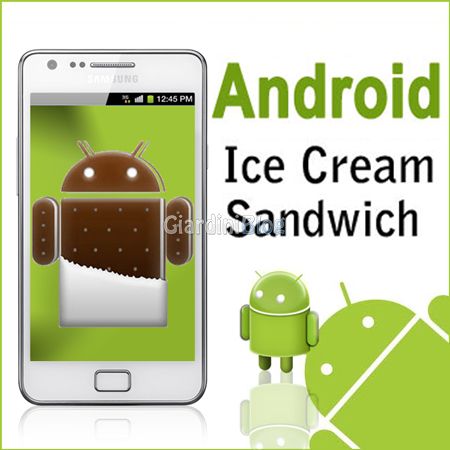
But for many, as happened to me too, despite the ROM present on the smartphone is the 2.3.4 or the 2.3.5 Gingerbread, the update to the new ICS operating system is not available.
If you are impatient, and don't want to wait any longer, follow the next steps in which I will show you how update Samsung Galaxy S 2 GT-I9100 to Android 4.1.2 Jelly Bean.
DISCLAIMER: Holygamerz staff will not be held responsible in case of data loss or if the device is damaged following this guide. Proceed at your own risk.
To be on the safe side, it is first important to perform a backup of your data on your smartphone, so that you can restore everything in case of problems.
To do this use the software Samsung Kies, start it, connect your Samsung Galaxy S ii, and as described below in the image:
- Go to the “Backup/Restore” menu tab (1)
- Select all items (2)
- Click on “Back up” at the bottom (3)

While you are backing up we can download in the meantime Odin, which is nothing more than a software to install firmware or roms on Android devices, and the new one Jelly Bean operating system or Android 4.1.2 that we are going to install. Below you will find the download links:
- Download Odin v1.85
- NO BRAND
- VODAFONE
- TIM
- WIND
- H3G
- NoBrand
- TIM
- TIM NFC
- VODAFONE
- WIND
- THREE
Once you have downloaded these 2 files and proceed with the extraction into their respective folders.
Now let's move on to the actual procedure to install Android 4.1.2 ICS:
- Start Odin
- Click on the large button that says “PDA” under Files [Download].
- Look for the folder that contains Ice Cream Sandwitch and select the .md5 file i.e I9100XWLSD_I9100ITVLS1_ITV.tar.md5 .
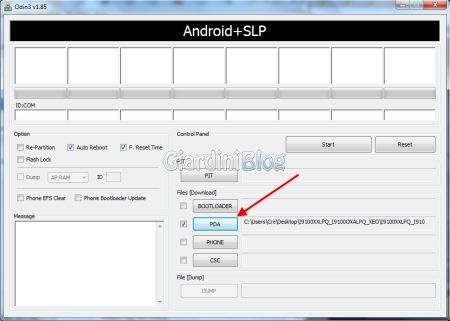
Now let's set up our Samsung Galaxy S ii in Download Mode, to do this we must:
- Turn off your cell phone.
- With the mobile phone turned off, press the following keys at the same time: Home + Volume Down + Power.
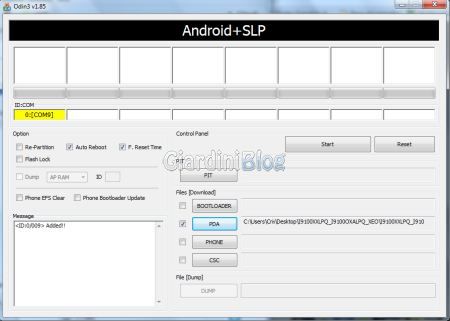
Now all you have to do is press the Start button and wait for the procedure to complete, you will notice that your Samsung Galaxy s 2 will restart, everything is normal!
Once the procedure is finished you will find yourself on your Galaxy S II with the new official Android 4.1.2 Jelly Bean operating system.
Here are some screenshots during the ice cream sandwich update phase that may help you:



If you want to take a look at the improvements and innovations made with the new operating systems, consult this link S.O. news. Android.
Update Samsung Galaxy S 2 GT-I9100 to Android 4.1.2 Jelly Bean